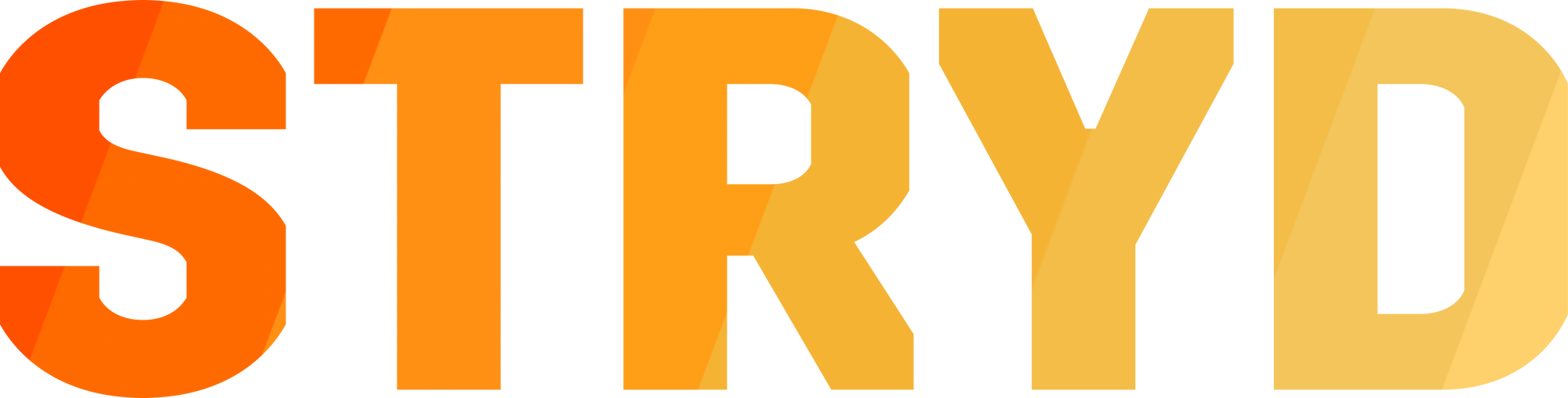Introducing Stryd Zones: A Connect IQ data field that auto-syncs your power zones for precision training
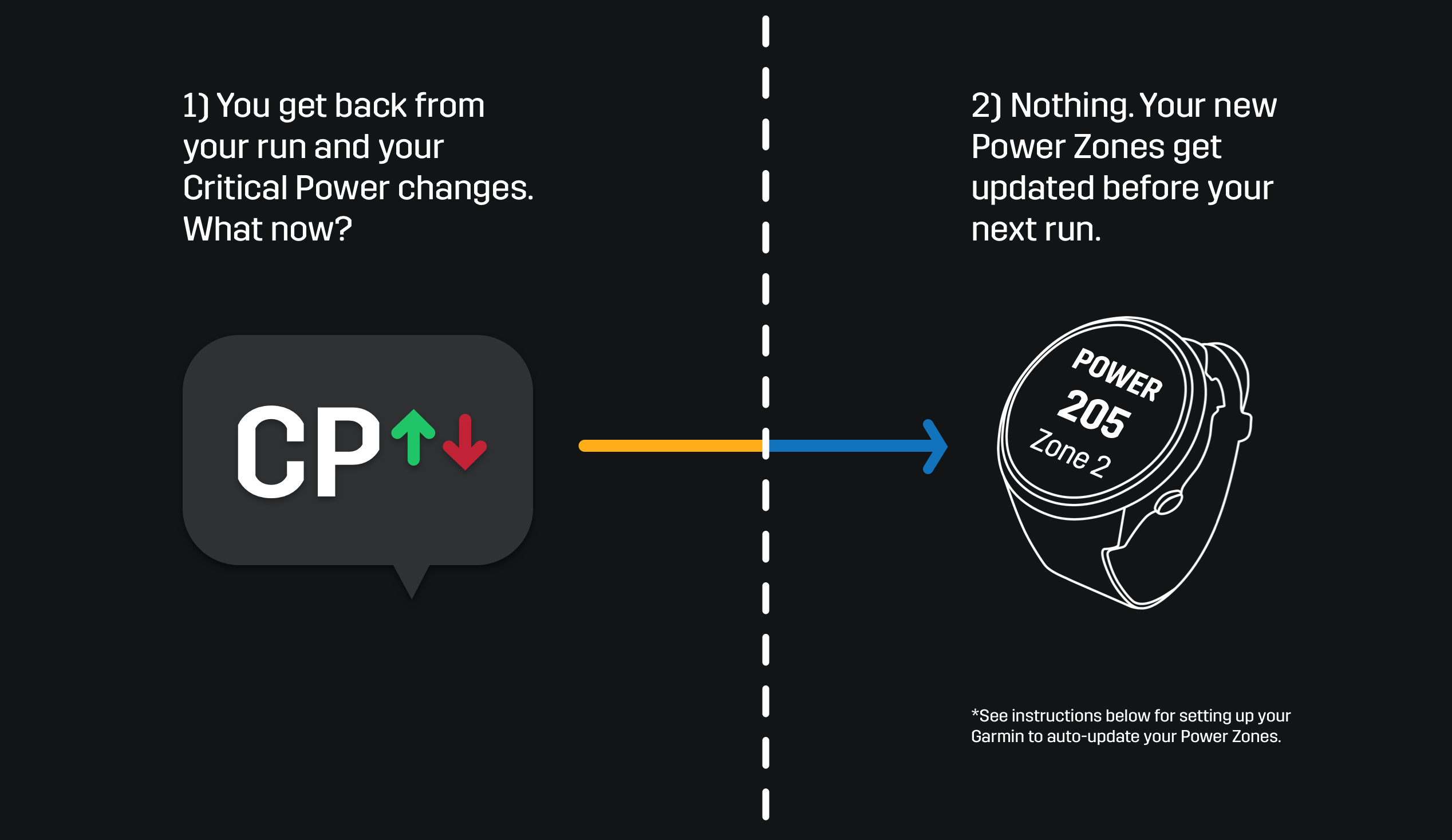
What is new?
Today, we are introducing a new Connect IQ data field for your Garmin watch called Stryd Zones. Stryd Zones automatically fetches your most recent Critical Power and power zones and tells you what zone you are running in.
We recommend to use this new feature alongside our new auto-calculated Critical Power feature in the Stryd mobile app. This enables your power zones to dynamically update to align with your current fitness level.
Why is Stryd Zones important?
Stryd Zones simplifies your entire running with power experience.
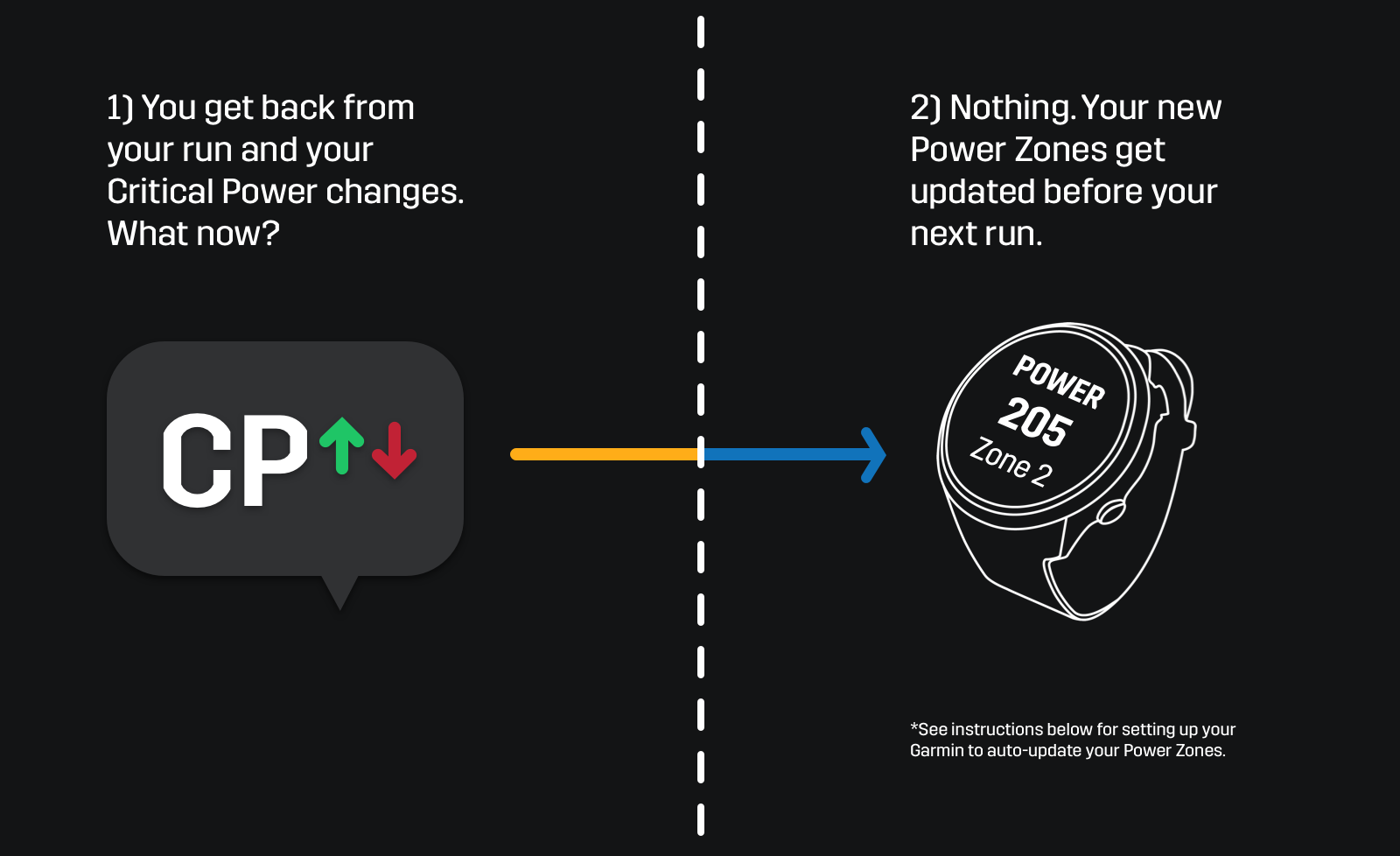
Here is the full compatibility list:
Forerunner 245 family: Forerunner 245, Forerunner 245 Music
Forerunner 645 family: Forerunner 645, Forerunner 645 Music
fēnix 5 family: fēnix 5, quatix 5, fēnix 5 Plus, fēnix 5S, fēnix 5S Plus, fēnix 5X, tactix Charlie, fēnix 5X Plus, fēnix Chronos
D2 family: D2 Charlie, D2 Delta, D2™ Delta PX, D2™ Delta S
MARQ family: Athlete, Aviator, Captain, Driver, Expedition
vívoactive 3 family: vívoactive 3, vívoactive® 3 Music, vívoactive® 3 Music LTE
Forerunner 735XT
Forerunner 935
Forerunner 945
Descent Mk1
Stryd Zones is only compatible with Connect IQ 3.0 watches because Stryd Zones relies on new features in Connect 3.0 in order to make the zone syncing functionality work. If your watch is not compatible, you should continue to use the Stryd Power data field.
What are the new features in the Stryd ecosystem?
- Stryd Zones data field will sync with your Stryd account so you always have the most up-to-date power zones on your watch.
- Stryd Zones data field will show the power zone you are running in.
- Stryd Zones features real time, 3 second averaging, 10 second averaging, 30 second averaging, lap power, and overall power display options.
What are the benefits?
- You will never miss an update to your Critical Power
After you complete a run, any change to your power zones or auto-calculated Critical Power is sent to your Stryd Zones data field.
2. You will always know what zone you are training in
You always know what zone you are training in without ever having to memorize your power zone ranges.
How to install Stryd Zones
You can install the Stryd Zones data field using either the computer, Android, or iOS. After you install Stryd Zones, you must finish configuration on your Android or iOS for Stryd Zones to work.
Android
- Open the Garmin Connect app on your phone
- From the home screen of the app, tap the menu button (3 lines in the top left corner)
- Scroll to 'Connect IQ Store' and select
- Search 'Stryd' in the search bar at the top of the page
- Select 'Stryd Zones' (Not Stryd IQ or PowerRace)
- Select 'Download'
- Sync the watch in Garmin Connect to complete the installation of Stryd Zones to the watch.
iOS
- Open up the Garmin Connect app on your phone
- From the home screen of the app, tap the menu button (3 dots in the bottom right hand corner)
- Scroll to 'Connect IQ Store' and select
- Search 'Stryd' in the search bar at the top of the page
- Select 'Stryd Zones' (Not Stryd IQ or PowerRace)
- Select 'Download'
- Sync Garmin Express once more to finish the install process
NOTE: This is only the first step. You must configure Stryd Zones with your username and sync the watch with your phone for Stryd Zones to work.
Setting up zone syncing
In order for Stryd Zones to work, you must:
- Input your username into data fields settings in Garmin Connect Mobile
- Sync your watch with Garmin Connect Mobile at least one time
- You can only use Stryd Zones or Stryd Power. You cannot use both data fields at the same time. If you enable Stryd Zones in your running mode, you must remove Stryd Power from your active data fields.. If you enable Stryd Power, you must remove Stryd Zones from your active data fields.
Android Instructions:
- Open up Garmin Connect Mobile on your phone
- From the home screen of the app, tap the menu button (3 lines in the top left corner)
- Select ‘Garmin Devices’
- Select your watch
- Select ‘Activities & App Management’
- Select ‘Data Fields’
- Select ‘Stryd Zones’
- Select ‘Settings’
- Input your username into the ‘Username’ field and tap Done in the top right corner.
- This must be your username. Your email will not work. If you do not know your username, scroll down to 'How to find your username'.
- Ensure that your watch is in range of your phone and then sync
- Now, Stryd Zones will sync with your phone to grab your latest power zones
NOTE: You may have to wait for up to 10 minutes after you install Stryd Zones for the syncing process to be complete. You will receive the message ‘Must Sync Watch With GCM On Phone’ until the syncing process is finished. Please be patient.
iOS Instructions:
- Open up Garmin Connect Mobile on your phone
- From the home screen of the app, tap the menu button (3 lines in the top left corner)
- Select ‘Garmin Devices’
- Select your watch
- Select ‘Activities, Apps & More’
- Select ‘Data Fields’
- Select ‘Stryd Zones’
- Select ‘Settings’
- Input your Stryd username into the ‘Username’ field and tap Save
- This must be your username. Your email will not work. If you do not know your username, scroll down to 'How to find your username'.
- Ensure that your watch is in range of your phone and then sync
- Now, Stryd Zones will sync with your phone to grab your latest power zones
NOTE: You may have to wait for up to 10 minutes after you install Stryd Zones for the syncing process to be complete. You will receive the message ‘Must Sync Watch With GCM On Phone’ until the syncing process is finished. Please be patient.
Continued Zone Syncing
After you setup the data field, your zones will auto-sync in the future. Your watch will automatically sync with your phone to get the latest zones.
How to find your username
If you are uncertain of what your username is, follow these instructions to find it.
Android instructions:
- Open up the Stryd app
- Your username will be displayed in the top left corner
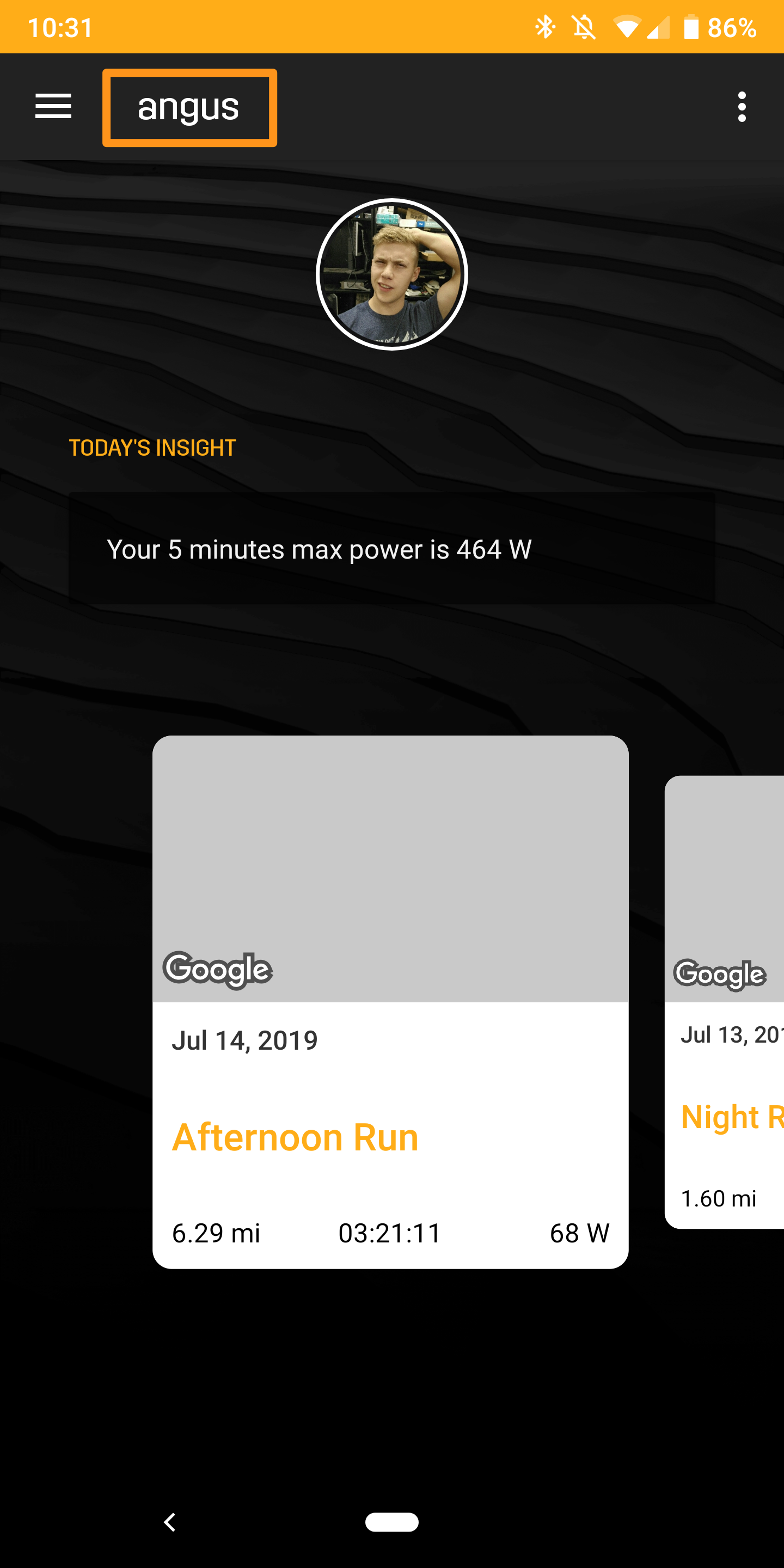
iOS instructions:
- Open up the Stryd app
- Tap Settings in the bottom right hand corner
- Select Profile
- Your username will be displayed in the ‘Username’ field
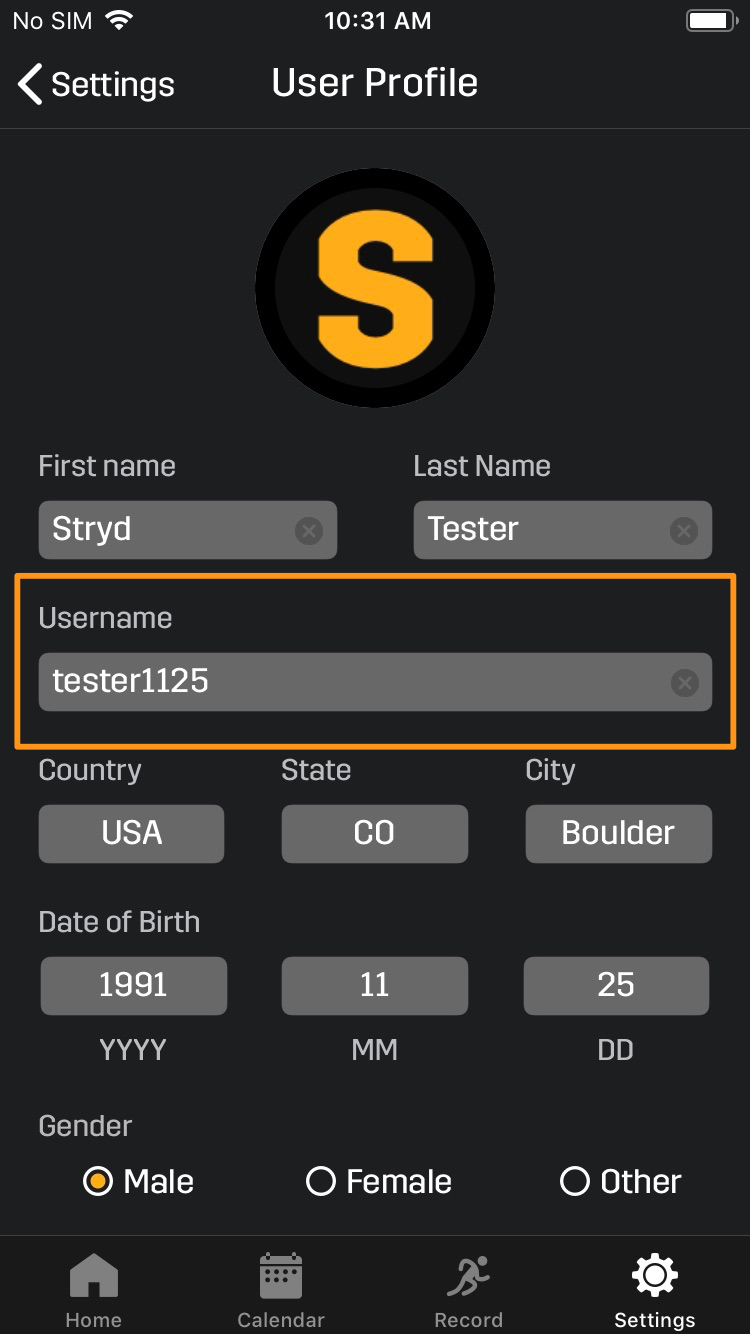
FAQ & Troubleshooting
1. What does “Must Sync Watch With GCM On Phone” mean?
You will most likely receive this message when you first open the Stryd Zones data field. To sync your watch you must do the following:
Android instructions:
- Open up the Garmin Connect Mobile app
- You will see a syncing icon near the top right corner
- If this icon is grayed out, you must enable Bluetooth on your phone.
- If there is a plus icon instead of a syncing icon, you must connect your watch to your phone.
- Tap this icon and your watch will begin to sync with your phone
iOS Instructions:
- Open up the Garmin Connect Mobile app
- You will see a syncing icon near the top right corner
- If this icon is grayed out, you must enable Bluetooth on your phone.
- If there is a plus icon instead of a syncing icon, you must connect your watch to your phone.
- Tap this icon and your watch will begin to sync with your phone
2. What does “Sync Failed Wrong Username” mean?
You will receive this message if your username has been input wrong. Please go back into the GCM app and input your correct username.
If you are uncertain of your username, follow the ‘How to find your username’ instructions above.
3. Do I have to run with my phone to use Stryd Zones?
No. You will only need your phone for the initial setup to input your username. After this is complete, your watch will auto sync with your phone to grab your latest power zones and Critical Power.
4. Does this data field replace Stryd Power? Can I still use Stryd Power with Stryd Zones?
You should only use one of these data fields at a time. If your watch is compatible with Stryd Zones, we recommend to use Stryd Zones instead of Stryd Power because this new data field replaces and adds new functionality.
5. Can I put this on a screen with multiple data fields or do I need to use this as a data field on a single screen?
You can use Stryd Zones in any data field configuration. It is not necessary to use it on a single screen.
6. Do I have to set a Critical Power to use this field?
Yes. You must have a Critical Power value in order for this data field to work.

Stryd Zones + auto-calculated Critical Power creates a frictionless running with power experience that makes Stryd an irreplaceable part of your running routine.
If you have a compatible watch, please install Stryd Zones and enable auto-calculated Critical Power. If you are not yet a Stryder, please click here if you would like to learn about and purchase the new Stryd.
Best,
The Stryd Team