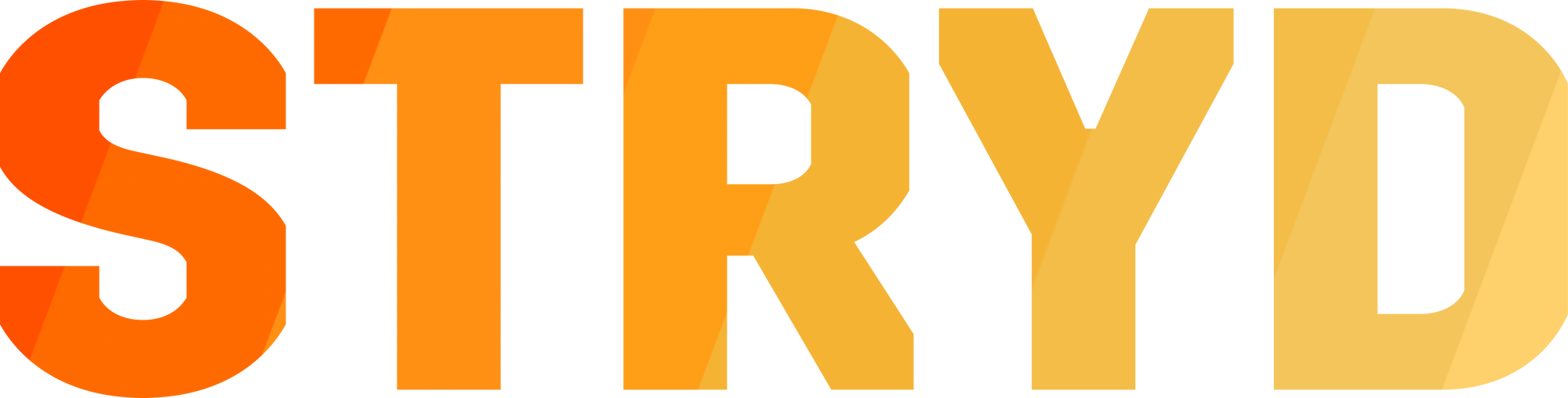Run with "laser-precision" consistency with new Stryd update to your Garmin + another much demanded feature!?

"MUST READ" NOTE: Stryd Zones is now the go to data field for Stryd. We highly recommend that all Stryders move over to this new data field. If you are a Stryd Power data field user, remove this old data field & please install Stryd Zones. You should not use Stryd Power & Zones at the same time, because the combination will not work. Find migration instructions here>>
Today, we have an update to the Stryd Zones data field on your Garmin watch that enables you to run with the "laser-precision" stride-by-stride consistency of an elite runner.
What is stride-by-stride consistency?
Stride-by-stride consistency means that you are outputting the same amount of power from stride-to-stride.
This helps you run to your limit instead of wavering above or below it. When you limit variation, you also eliminate unnecessary stress and fatigue on your body.
Stride-by-stride consistency is used heavily across all levels of the sport. In fact, consistency was one of the keys in breaking the 2 hour marathon barrier.
During the 2 hour marathon attempt, a constant-speed pace car led a group of elite pacers with a laser guide to tell them how fast to run. We want to provide you that same "laser-precision" experience that these elite runners had and ensure that you evenly pace every run.
How much more comfortable would running be when you are free from unnecessary stress & fatigue?
Say hello to the new Stryd Zones update.
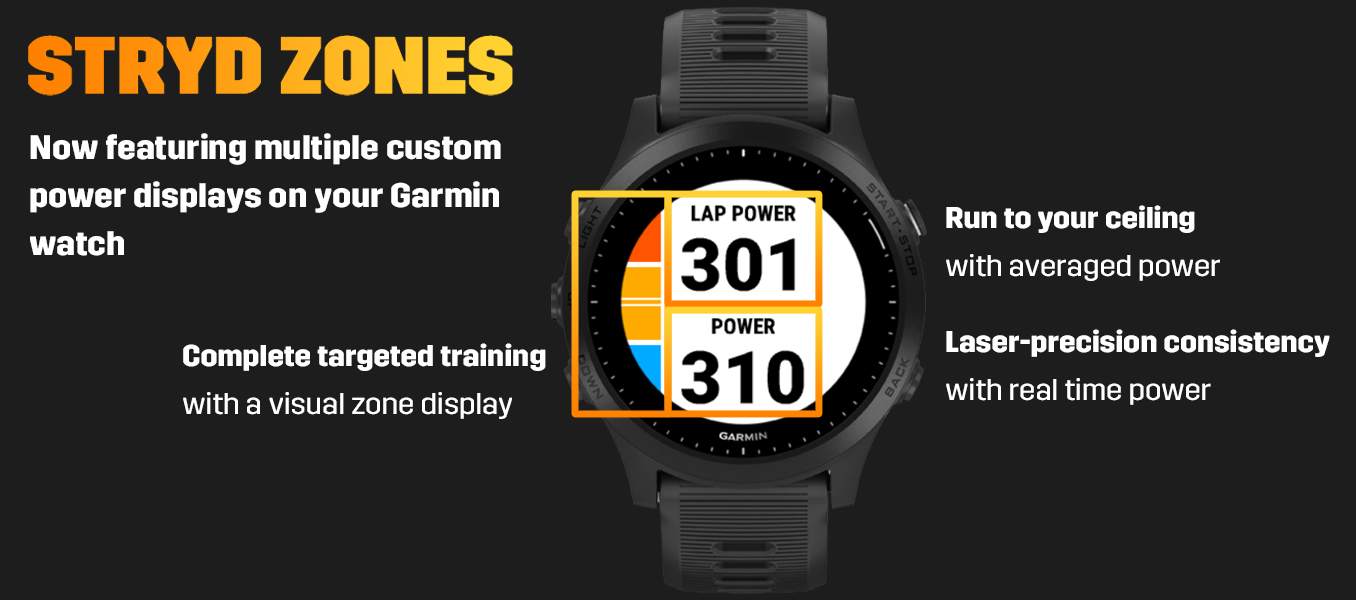
How does the new Stryd Zones update help maintain stride-by-stride consistency?
Stryd Zones now features the option to display multiple power values.
- Choose an instantaneous power value to ensure that you are maintaining stride-by-stride consistency.
- Run to your ceiling by looking at your lap power or other averaged power value.
- Run to your visual power zones to ensure that you are training at the correct intensity.
The combination of these three displays lets you keep a consistent power on a second-by-second and mile-by-mile basis, so your effort is perfectly even.
These new settings give you a fully featured power dashboard you can tailor for whatever run you want to do next.
Another much demanded feature has arrived!
You will have no more wondering thoughts about, “Is my Stryd still attached to my shoe?”
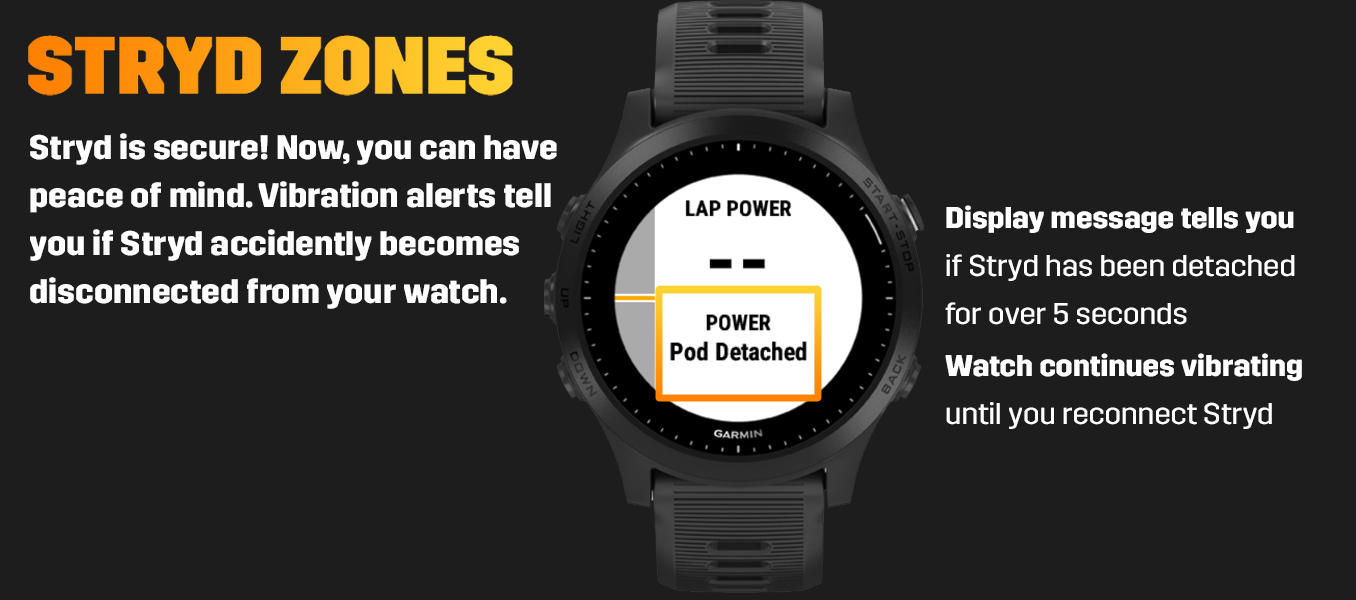
We have now added an alert feature to Stryd Zones that lets you know if Stryd ever becomes disconnected with your watch in the middle of a workout. You can now have the peace of mind that you will not leave Stryd behind in the middle of a run.
A display message will let you know that the “Pod Detached” and the watch will vibrate until you reconnect Stryd.
Are you ready to install the updated Stryd Zones data field?
If you have already installed Stryd Zones, please follow the instructions here to update>>
If you have not yet installed Stryd Zones, please follow the instructions below.
Android
- Open the Garmin Connect app on your phone
- From the home screen of the app, tap the menu button (3 lines in the top left corner)
- Scroll to 'Connect IQ Store' and select
- Search 'Stryd' in the search bar at the top of the page
- Select 'Stryd Zones'
- Select 'Download'
- Sync the watch in Garmin Connect Mobile to complete the installation of Stryd Zones to the watch.
- After the data field is installed, select your watch, select 'Activities, Apps & More', select 'Data Fields', select 'Stryd Zones', and configure the data field with your desired power averaging.
- Open up 'Activity Settings' under the Run mode on your watch & customize the data screen in whatever configuration you would like to view your data. It can be on a screen by itself or it can be configured as a part of a screen if you just want to view power.
iOS
- Open up the Garmin Connect app on your phone
- From the home screen of the app, tap the menu button (3 dots in the bottom right hand corner)
- Scroll to 'Connect IQ Store' and select
- Search 'Stryd' in the search bar at the top of the page
- Select 'Stryd Zones'
- Select 'Download'
- Sync the watch in Garmin Connect Mobile to complete the installation of Stryd Zones to the watch.
- After the data field is installed, select your watch, select 'Activities, Apps & More', select 'Data Fields', select 'Stryd Zones', and configure the data field with your desired power averaging.
- Open up 'Activity Settings' under the Run mode on your watch & customize the data screen in whatever configuration you would like to view your data. It can be on a screen by itself or it can be configured as a part of a screen if you just want to view power.
Compatibility List
Forerunner 245 family: Forerunner 245, Forerunner 245 Music
Forerunner 645 family: Forerunner 645, Forerunner 645 Music
fēnix 5 family: fēnix 5, quatix 5, fēnix 5 Plus, fēnix 5S, fēnix 5S Plus, fēnix 5X, tactix Charlie, fēnix 5X Plus, fēnix Chronos
fēnix 6 family: fēnix 6, fēnix 6S, fēnix 6 Pro, fēnix 6 Sapphire, fēnix 6S, fēnix 6S Pro, fēnix 6S Sapphire, fēnix 6X Pro, fēnix 6X Sapphire, fēnix 6X Solar
D2 family: D2 Charlie, D2 Delta, D2™ Delta PX, D2™ Delta S
MARQ family: Adventurer, Athlete, Aviator, Captain, Commander, Driver, Expedition
vívoactive 3 family: vívoactive 3, vívoactive® 3 Music, vívoactive® 3 Music LTE
Forerunner 735XT
Forerunner 935
Forerunner 945
Descent Mk1
VENU
Low Memory Watches (Not affected by this update, but still compatible)
FR230
FR235
FR630
Fenix 3
Fenix 3 HR
D2 Bravo / Titanium
Vivoactive
FR 920XT